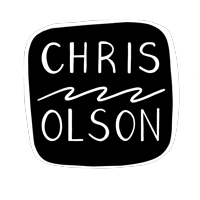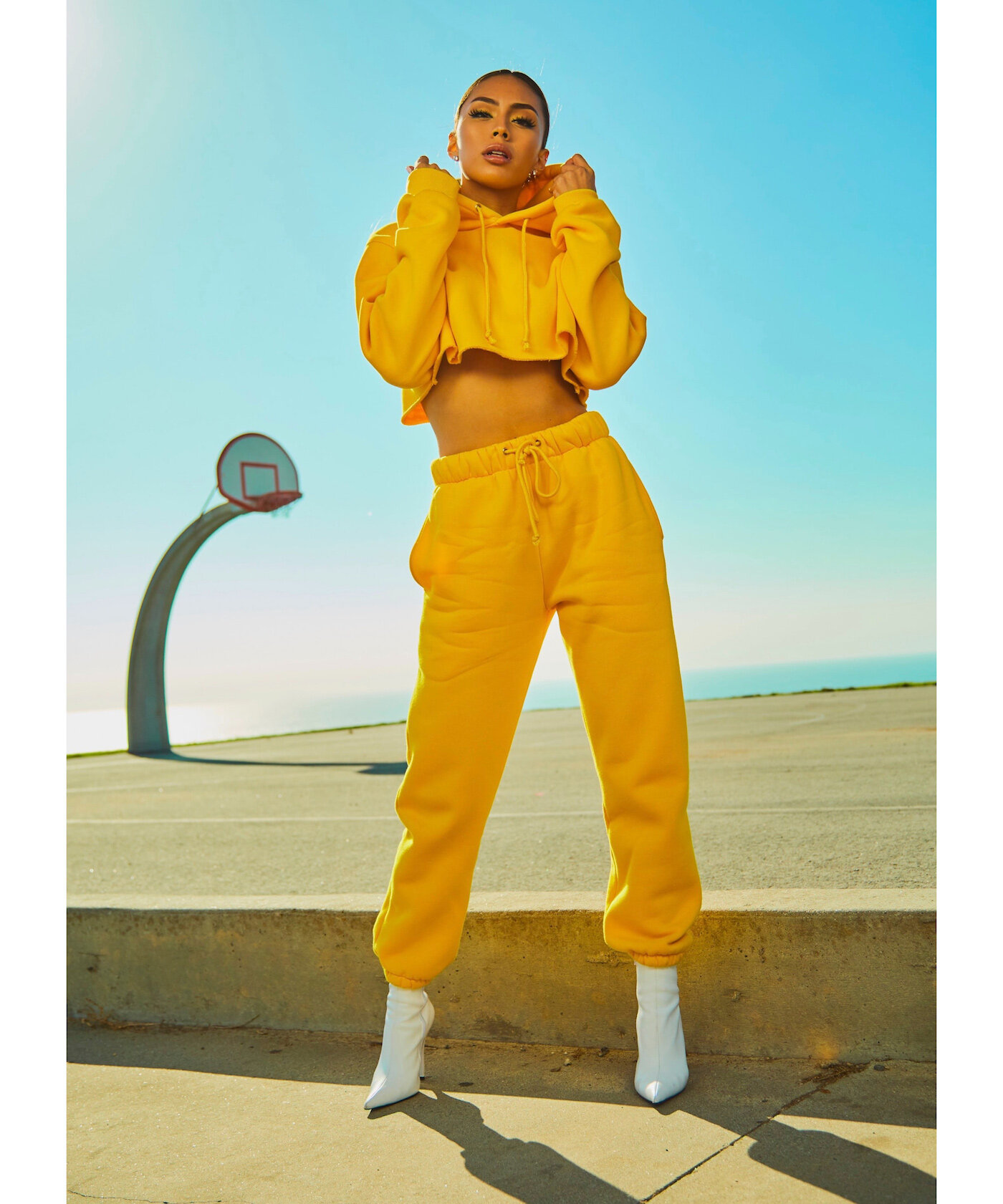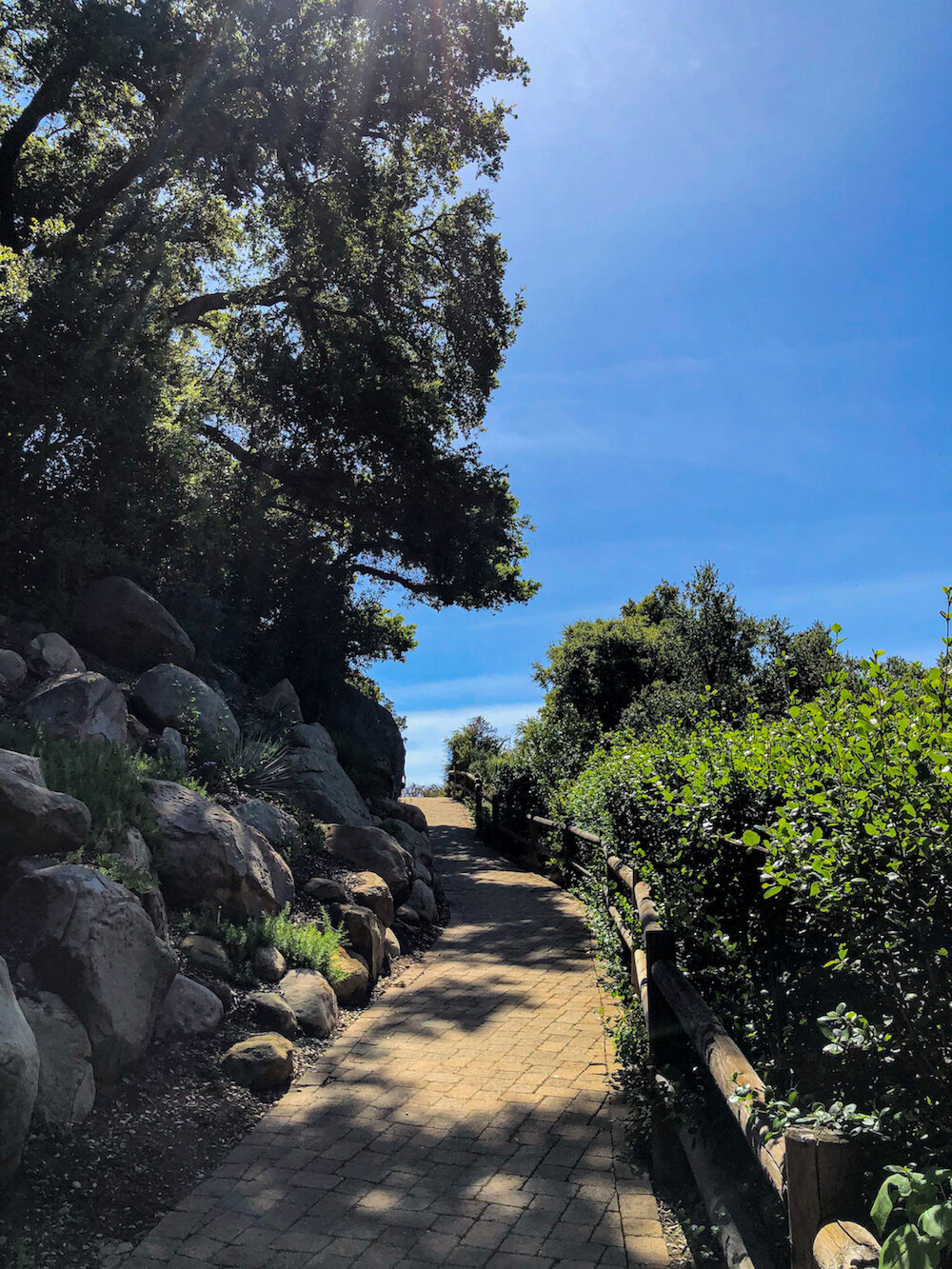Product Photography Retouching
Photo editing services include: photo retouching, photo compositing, and photo manipulation. Photo enhancement includes edits such as removing distracting elements and adjusting colors to match brand guides.


Retouching example above: Adjust colors, clean up background, remove distractions, match color of clothing to brand product specs. To view photo retouching service options and purchase retouching services visit my photo services page. (Photo by Fezbot2000. Photo edits by Chris Olson)
Remove Distracting Elements in Product Shot Including Jewelry
Product photography retouching services include removing jewelry from images such as removing the watch above. (Photo credit: Laura Chouette. Photo edits: Chris Olson)
Change Product Color to Brand Specifications
For this photo I adjusted the product color, removed a distraction item (basketball hoop), and extended the background. (Photo credit: Dom Hill. Photo edits: Chris Olson)
Remove Logos and Correct the Color to Brand Specifications
Photo retouching example above: removing logo on the bag, color and tone work on the subject, brightening background. (Photo credit: Alesia Kazantceva. Photo edits: Chris Olson)
Adding Illustrations and Design Elements to an Image
For this photo retouching project i removed a distraction in the background, extended the background to make the image wider, and adjusted to the color of the clothing to match requested specifications.
Retouching photo example above: adding a faux floral mural painting by Chris Olson, adjusting color and tone, brightening background. (Photo by Giuseppe Mondì. Photo edits by Chris Olson.)
Removing wrinkles in fabric
Photo retouching includes gently removing wrinkles in fabric while preserving the fabric texture. Best results when removing wrinkles on fabric with less contrast in the pattern. Solid color shirts work great. I can remove the dark wrinkled are while preserving the fabric texture. (Photo credit: Bantersnaps. Photo edits: Chris Olson)
Before on left features wrinkled shirt. On the right, the image features after retouching the image, the wrinkles in fabric are removed while preserving the fabric texture
Portrait Photography Retouching
Portrait retouching services include gentle photo retouching that preserves natural beauty.
Retouching portrait example above: Adjust colors, make the eyes sparkle, enhance skin, remove shadows, clean up stray hairs, and remove distractions. (Photo Credit: Raj Rana. Photo edits: Chris Olson)
Add Sparkle to Eyes
Hop over to my Instagram post to see my process video on how I make eyes sparkle in Photoshop. (Photo credit: Matthew Kane. Photo edits: Chris Olson)
Hide Dark Roots and Tame Flyaway Hair
Gentle photo retouches on a portrait while preserving the natural beauty. In this image the focus was on hiding the dark roots, taming the flyaway hair, enhancing the skin and makeup, and enhancing overall image color and tone. (Photo credit: Atikh Bana. Photo edits: Chris Olson)
Remove Tattoos and Enhance Background
Photo retouching example above: removing tattoo, color and tone work on the subject, brightening background.
Outdoor Photography
(Photo credit: Ben Hershey Photo edits: Chris Olson)
Using only a daytime photo, I created a magical night scene by using adjustment layers, painting in light, and transforming the sky with twinkly stars.
Color Adjustments for Real Estate Images
Before and after image showing digital transformation of house colors.
Background Adjustments and Day to Night Adjustments
Transforming a daylight photo to an evening image often includes a Photoshop technique of painting in light. (Photo credit: Alex Seinet Photo edits: Chris Olson)
Photo Editing: Adjusting the shadows and highlights in an image can bring out the details and also help eliminate the blown out glare ares from the sun. In Adobe Camera Raw I edited the photo to balance the exposure using the these adjustment sliders: shadows, blacks, whites, highlights and contrast and saturation. In Photoshop I removed the distracting tree at the end of the brick path using Content Aware fill and the Spot Healing Brush.
Photo retouching example above: Working in Adobe Camera Raw to recover information in this dark “Before” image I took skiing in Beaver Creek, Colorado. You'll notice the snow and sky is pretty dark and you can’t really see the details in the buildings. In Camera Raw you have separate control over shadows and highlights, black and while point, and other advanced options. By using the adjustments it is possible to bring out the best image even when the original is very dark. I also added a hint of grain and texture detail to give it a feel of a film image instead of a digital image. This adjustment helps to give it a more cinematic look.
If you have a project in mind or have questions please contact me via email at chriscocomedia@mac.com.
I am available for freelance work, collaborations and commissions for projects large and small. Please say hello, I’d love to hear from you!
About • Let's Work Together •. Client Login • Client Login 2 • Blog